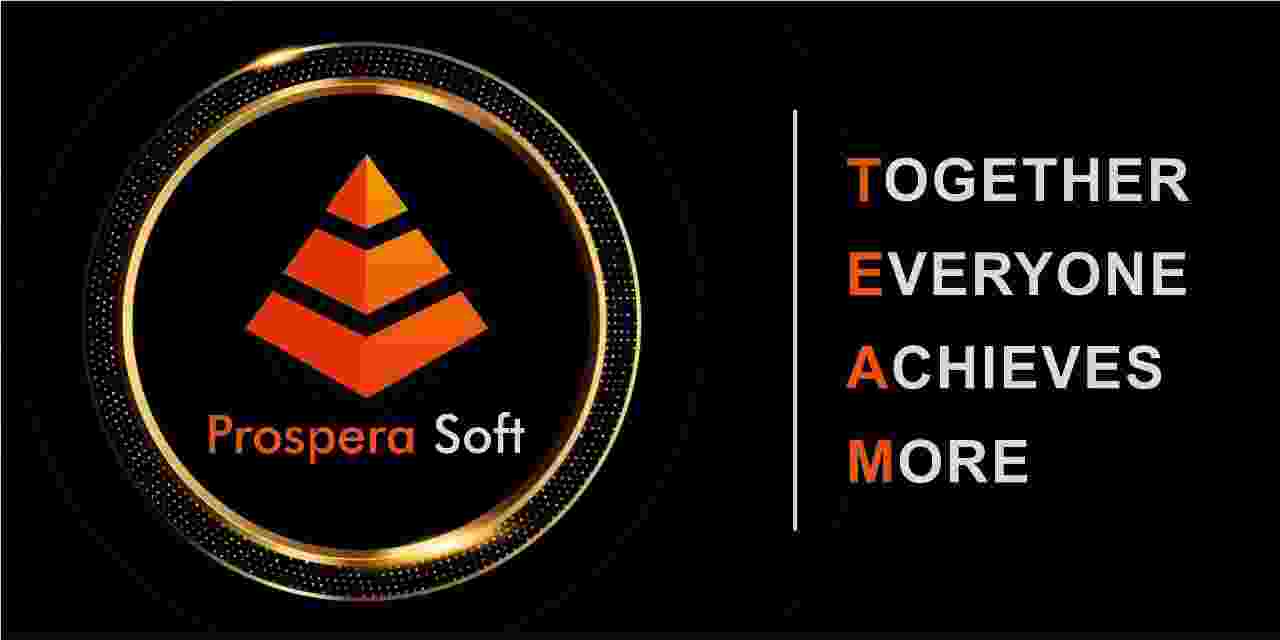Introduction to Superset Dashboards
Apache Superset is an intuitive open-source data visualization and exploration platform capable of handling the large datasets typical in today's data-centric organizations. One of its powerful features is the ability to create interactive dashboards, allowing users to visualize and interact with data in meaningful ways. By adding filters to these dashboards, you can enhance user interactivity and make data analysis more effective.
Why Filters Are Important in Dashboards
Filters play a crucial role in data visualization by allowing users to narrow down the data they see based on specific criteria. This capability helps users focus on the information that matters most to them, facilitating quicker insights and decision-making. Whether you’re looking at sales data, web traffic analytics, or other business metrics, filters enable tailored views that can enhance the quality of analysis.
Getting Started: Access Your Superset Dashboard
First, log into your Apache Superset account and navigate to the dashboard that you want to modify. Ensure that you have proper permissions to edit the dashboard; otherwise, you may not be able to add or modify filters.
Step-by-Step Guide to Adding a Filter
Adding a filter in a Superset dashboard is a straightforward process. Here’s how you can do it effectively:
Follow These Simple Steps
- Open the dashboard in edit mode.
- Click on the 'Add Filter' button usually found in the dashboard editing options.
- Choose the type of filter you wish to add, such as a dropdown, slider, or checkbox.
- Configure the filter settings, such as the source of data and filter value.
- Link the filter to the charts that you want to be affected by it.
- Save your changes.
Types of Filters You Can Use
Superset offers various types of filters to cater to different data visualization needs. Some of the most common types include:
Explore These Filter Options
- Dropdown Menus for categorical data selection.
- Date Range Filters for time-based data.
- Search Filters allowing users to input specific keywords.
- Multi-select Filters to choose multiple values at once.
Testing Your Filter Functionality
Once the filter is added, it’s critical to test its functionality to ensure that it behaves as expected. Interact with the filter to verify that it correctly updates the charts and visualizations linked to it. If the filter does not work as intended, revisit the setup to check for any configuration errors or linkage issues.
Best Practices for Using Filters in Superset
To maximize the effectiveness of filters in your Superset dashboards, consider the following best practices:
Enhance User Experience with These Tips
- Use clear and intuitive labeling for filters.
- Limit the number of filters on a dashboard to avoid clutter.
- Ensure that filters are contextually relevant to the data being displayed.
- Test the filters frequently to assess their performance.
Conclusion
Adding filters to your Superset dashboard significantly enhances its interactivity and usability. With the ability to fine-tune the data visible to users, you'll find that decision-making is more straightforward and insightful. If you find the process challenging or simply wish to outsource Superset development work, ProsperaSoft is here to help you get the most out of your data visualization needs.
Just get in touch with us and we can discuss how ProsperaSoft can contribute in your success
LET’S CREATE REVOLUTIONARY SOLUTIONS, TOGETHER.
Thanks for reaching out! Our Experts will reach out to you shortly.