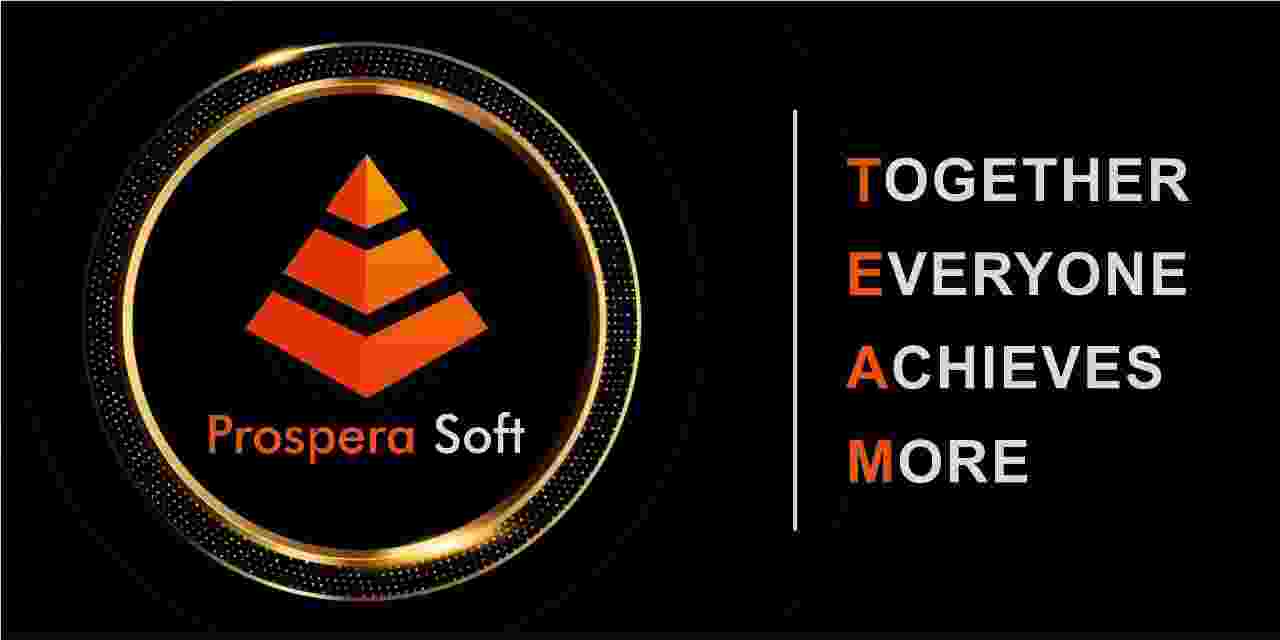Introduction to Amazon RDS and MySQL
Amazon RDS (Relational Database Service) is a scalable, managed service that allows users to run and scale a variety of database engines, including MySQL. One of the commands that can be useful when dealing with database connections is 'mysqladmin flush-hosts'. This command plays a pivotal role in ensuring your database functions smoothly by clearing the host cache that MySQL maintains.
What is 'Flush-Hosts'?
'Flush-hosts' is a command used to clear the cache of failed connection attempts stored by MySQL. When a client fails to connect to the database, MySQL keeps track of these failed attempts and may eventually block further connections from that host. Running this command resets the failed attempts and allows new connection requests to be processed. This is particularly useful for users experiencing connection issues from specific hosts.
Benefits of Using 'Flush-Hosts'
- Resolves connection issues for specific hosts
- Ensures uninterrupted database access
- Improves overall database performance
How to Check the Current Status
Before you proceed with executing the 'flush-hosts' command, it’s essential to check the current status of failed connection attempts. You can do this by running 'SHOW VARIABLES LIKE 'max_connections';'. This will help you understand the connection limits and whether you're approaching any set thresholds on your Amazon RDS instance.
Executing 'mysqladmin flush-hosts' on Amazon RDS
To run the 'mysqladmin flush-hosts' command on your Amazon RDS database server instance, you'll need to follow a few straightforward steps. It’s important to have the appropriate permissions and tools installed for successful execution.
Steps to Execute the Command
- Open your terminal or command prompt.
- Use the command-line MySQL client to connect to your RDS instance.
- Enter the command: mysqladmin -u [username] -p flush-hosts.
- You will be prompted for your password. Enter it to execute the command.
Common Challenges and Solutions
While executing 'flush-hosts' is generally straightforward, some users may face challenges such as permission errors or connection timeouts. These issues often arise from inadequate user privileges, requiring you to ensure that the MySQL user has the necessary permissions to run administrative commands.
Quick Fixes for Common Issues
- Check user privileges for the MySQL account.
- Ensure your RDS instance allows inbound traffic from your IP.
- Verify your network connection.
Importance of Regular Maintenance
It’s essential to perform regular maintenance and monitoring of your Amazon RDS database to avoid issues related to host connections. Ensuring your database is properly managed can enhance its performance and reliability. Regular updates and flush commands help in maintaining a healthy database environment.
When to Consider Outsourcing Cloud Development
For businesses that lack the expertise or resources to manage MySQL commands effectively, outsourcing cloud development work can be an excellent solution. By collaborating with experts, organizations can ensure their databases are well-maintained and optimized without burdening their in-house teams.
Conclusion and Final Thoughts
Mastering commands like 'mysqladmin flush-hosts' is vital for anyone managing an Amazon RDS database. Proper execution and understanding of such commands can prevent future issues. If you’re overwhelmed or lack expertise, don't hesitate to hire a MySQL expert from ProsperaSoft. We’re here to support your database management needs.
Just get in touch with us and we can discuss how ProsperaSoft can contribute in your success
LET’S CREATE REVOLUTIONARY SOLUTIONS, TOGETHER.
Thanks for reaching out! Our Experts will reach out to you shortly.