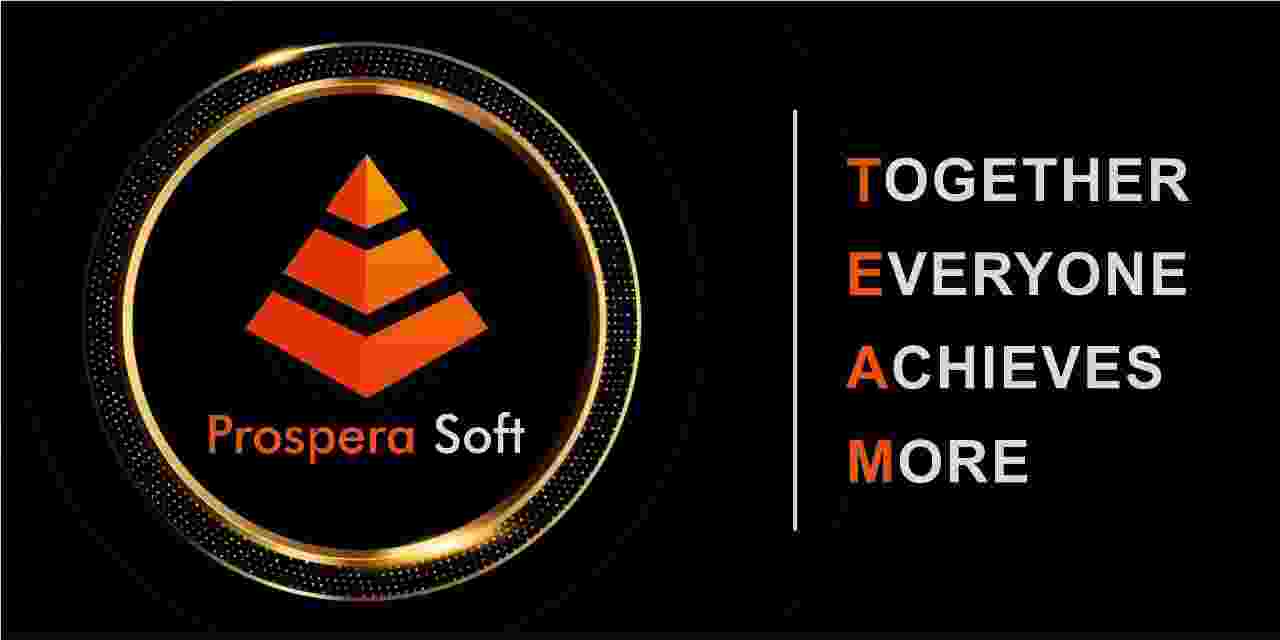Introduction to Angular CLI
Angular CLI is a command-line interface tool that simplifies the process of developing, building, and testing Angular applications. For developers who need to work on specific projects requiring certain Angular features or compatibility, installing a specific version of Angular CLI is crucial.
Why Choose a Specific Version?
Choosing a specific version of Angular CLI can be essential for maintaining compatibility with existing projects. Some developers may prefer certain features or performance enhancements that come with previous versions. Additionally, organizations that have set up their frameworks around a particular version will need to ensure that developers can work with that version seamlessly.
Reasons to Choose a Specific Version:
- Compatibility with existing projects
- Access to specific features
- Stability and performance optimization
- Alignment with team skills and training
Prerequisites for Installation
Before installing a specific version of Angular CLI, you'll need to ensure that your environment is ready. You should have Node.js and npm (Node Package Manager) installed on your machine. This setup ensures that Angular CLI functions properly and can manage its dependencies effectively.
Steps to Install a Specific Version of Angular CLI
To install Angular CLI and specify the desired version, open your terminal or command prompt and follow these steps.
Step-by-Step Instructions:
- Open your terminal or command prompt.
- Type: npm uninstall -g @angular/cli (to uninstall the current version, if any).
- Next, type: npm install -g @angular/cli@<desired_version>.
- Replace <desired_version> with the actual version number you require, e.g., npm install -g @angular/cli@12.0.0.
- Verify the installation by running: ng --version.
Verifying the Installed Version
Once the installation is complete, it's essential to confirm that the version is correctly installed. Running the command ng --version will display the installed version along with additional configuration details. This step assures you that you have successfully installed the version you intended to use.
Common Issues During Installation
While installing a specific version of Angular CLI can often be straightforward, you might encounter some issues. This could include npm being unable to find the specified version or permission issues during installation.
Potential Issues and Solutions:
- Incorrect version specified: Double-check the version number.
- Permission errors: Try running the command with elevated permissions or using sudo (for Mac/Linux).
- Network issues: Ensure your internet connection is stable.
When to Consider Professional Help
If you find yourself struggling with the installation process or facing persistent issues, it may be time to consider hiring an Angular expert or outsourcing Angular development work. Professionals can help streamline the setup process, ensuring you have the right version and configurations for optimal development.
Conclusion
Installing a specific version of Angular CLI is a straightforward yet crucial step for developers. With the right approach and a little guidance, you can have the correct version up and running in no time. Should you require more assistance, don't hesitate to reach out - trusting ProsperaSoft for your Angular needs can make all the difference.
Just get in touch with us and we can discuss how ProsperaSoft can contribute in your success
LET’S CREATE REVOLUTIONARY SOLUTIONS, TOGETHER.
Thanks for reaching out! Our Experts will reach out to you shortly.